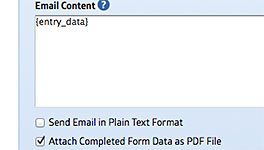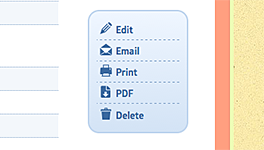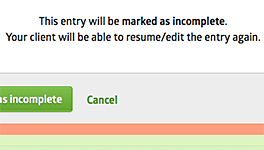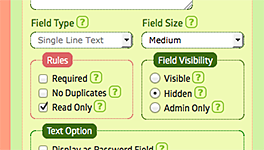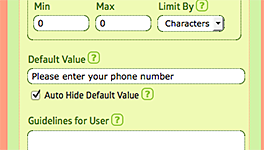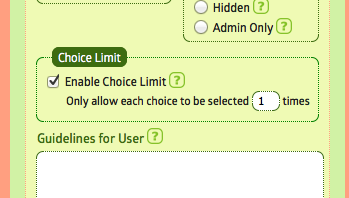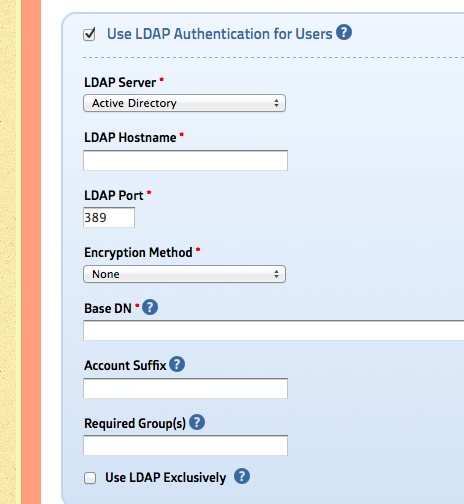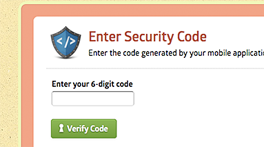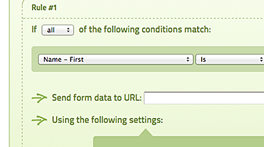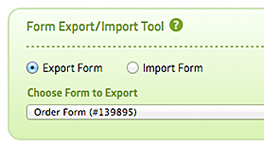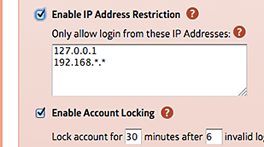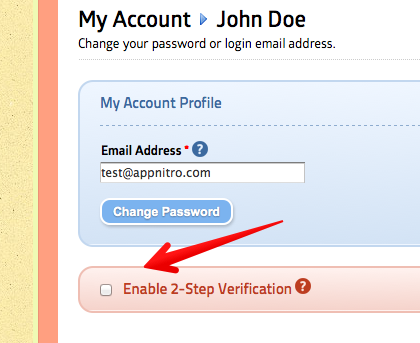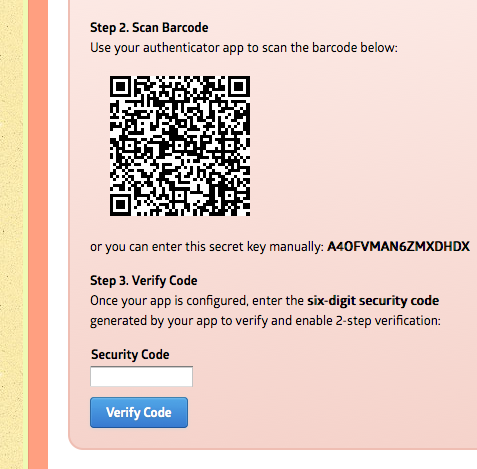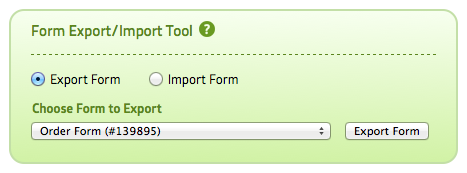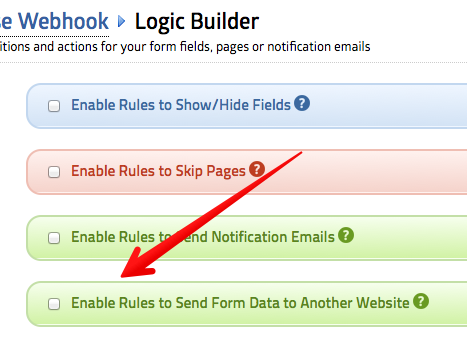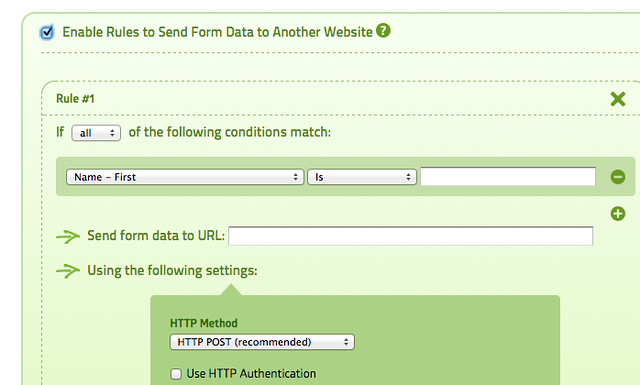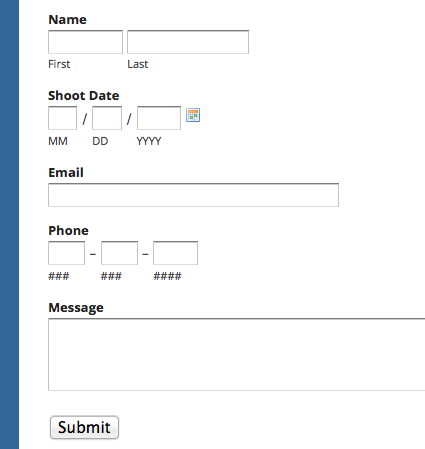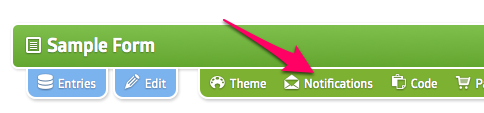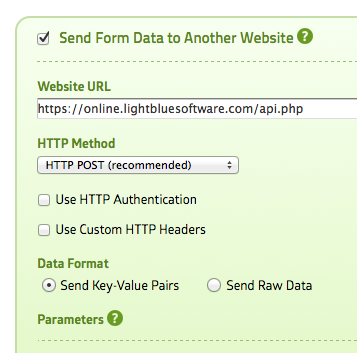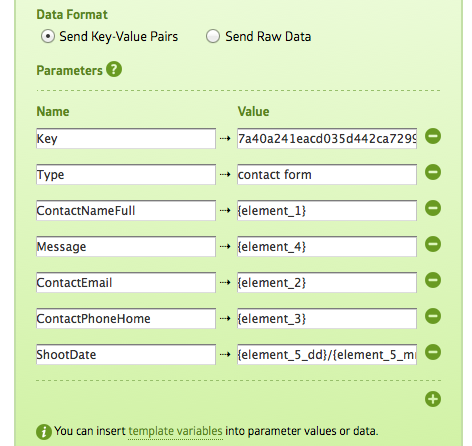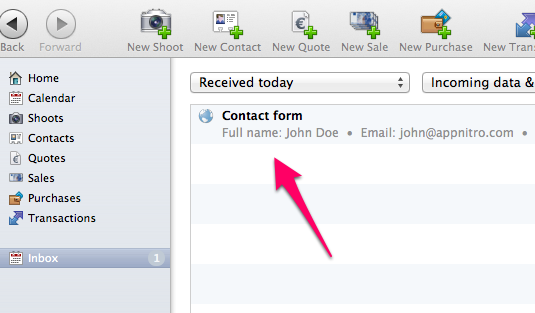During the last week or so, the latest update of WordPress (v4.2.3) apparently having some conflict with MachForm embed code (Javascript code). This resulted to forms not being displayed on WordPress pages.
Due to the large amount of MachForm users are using WordPress as well, today we’re releasing v4.5 specifically to address this issue. MachForm v4.5 will generate new form code and compatible with the latest WordPress update.
If you’re using WordPress and your forms are no longer displaying, you’ll need to update to this version. Once you’ve updated your MachForm, make sure to copy the new form code and replace the old form code on your wordpress pages.
Changelog
- Bugfix: WordPress 4.2.3 causing error with the javascript embed code
- Improvement: Added option to easily reset entry number to #1
- Improvement: Added Brazilian Reais currency for Price field
- Bugfix: Allow zero and negative value for relative date range on Date field
- Bugfix: Email attachment lacks .pdf extension
- Bugfix: PDF can’t render UTF-8 characters
- Bugfix: PDF can’t render paragraph larger than one page completely
- Bugfix: Field labels and ‘required’ star aren’t being updated instantly when editing the form
- Bugfix: Excess decimals on calculating discount amount when using Stripe is causing payment error
- Bugfix: Can’t submit into webhook URL containing query string
- Bugfix: On PHP 5.4, empty space is considered as input, which is incorrect
- Bugfix: Date field using non-English language is having issue when min/max date range being set
- Bugfix: Improved code to prevent race conditions on form submission limit
- Bugfix: Matrix field is more responsive on mobile devices now
- Bugfix: Strip slashes bug on filter function when running PHP 5.3 with Magic Quotes GPC
- Bugfix: Entry containing file upload field and marked as incomplete will not resume properly, missing the attached files
PHP Version Requirement
As of v4.3, MachForm requires the minimum version of PHP on your server to be at least PHP 5.3.0. If you’re still using older version (PHP 5.2), you need to upgrade your PHP version first.
How to Update
This update is FREE for all users having active support contract.
As mentioned above, you can download it on Billing Area.
If you are currently using v4.x or v3.x, follow this upgrade instruction:
Upgrading MachForm 3.x/4.x to 4.5
If you are still using v2.x, follow this upgrade instruction:
Upgrading MachForm 2.x to 4.5